 How often have you seen this message whilst browsing the internet…?
How often have you seen this message whilst browsing the internet…?
“This website uses cookies. By continuing to browse the site you are agreeing to our use of cookies…”
Most people agree to these cookie terms without really knowing what they are so this article will help to explain what they do, how they’re stored and hopefully dispel some of the myths that surround them.
The best way to describe a computer cookie is to give you an example:
Let’s say I’m using Internet Explorer to browse the web and my homepage* is set to the BBC, as soon as I open Internet Explorer and the BBC site loads I receive 3 cookies and when I accept the BBC Cookie terms, 2 of the cookies are updated to reflect my choice. When I close Internet Explorer the cookies remain stored on my computer in a system folder that’s usually hidden from view. Because I chose to accept cookies the next time I visit the BBC it will ‘remember’ my choice. (If I delete all cookies from my computer and visit the BBC page again, it will once again present me with the cookie option banner).
How to personalise the BBC for your local weather.
To personalise the BBC website to show the weather for your area, you will firstly need to register an email address and set a password. Then, when you’ve signed in and have reached the weather page, enter your town, a city or a postcode. If you opt to save this information it will be stored as cookies so that when you re-visit the weather page again you’ll be automatically shown the forecast for your area rather than a generic UK summary.
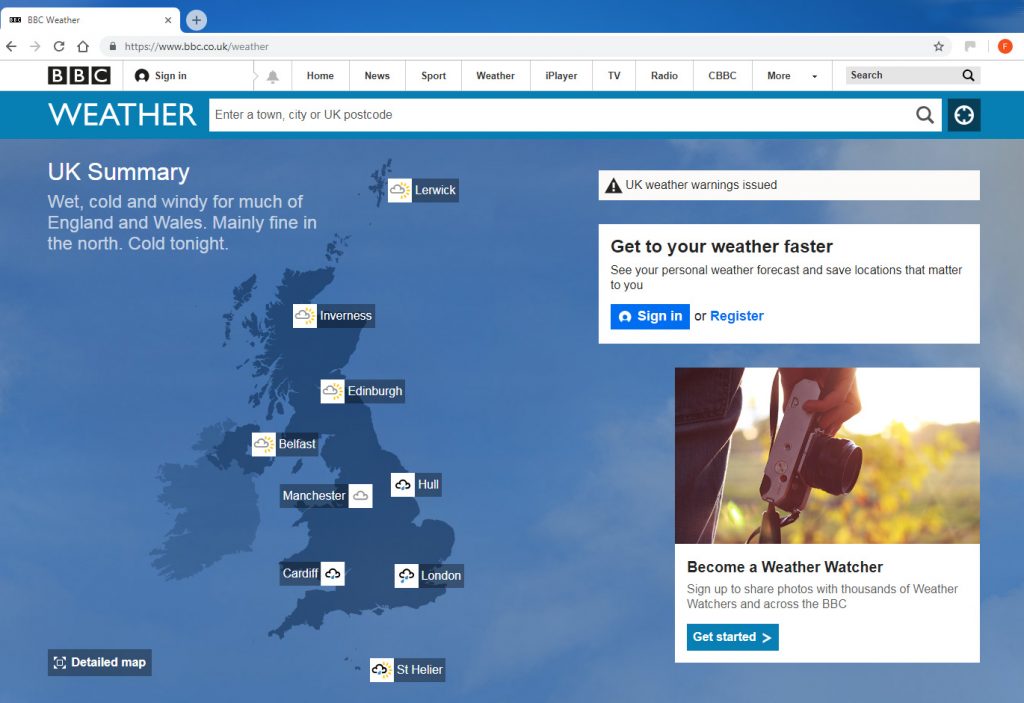
As you can see, cookies are used to help enhance the browsing experience of visitors to a website making it appear more personal. They are unique to each site and can store preferences and also monitor surfing habits. They’re not especially easy to find on your computer but they don’t take up much room, are easy to remove and you can open them and read them in Notepad if you really want to. New privacy laws means that all sites using cookies should notify you of this fact and give you the option to accept or reject them.
Not all cookies are permanent; some are only stored in memory for a temporary period and removed when a browsing session has ended.
What does a computer cookie look like?
A cookie is simply a small text file that makes no particular sense if you open it. They consist of various digits and numbers and look something like this:
gaGa1.2. 786853704. 8475035738izsearch.com/574625018982752-0284022750 – this is part of a cookie that was stored on my pc when I visited the izsearch.com site.
If you find cookies on your machine they will be stored in a folder similar to the image below:

Where are cookies stored?
As mentioned above, cookies are stored in a system folder that’s usually hidden from view. Here’s where some cookies are stored on a Windows 7 machine:
C:\Users\usersname\AppData\Roaming\Microsoft\Windows\Cookies
The reason important system files are hidden from view is to protect them from modification or accidental removal as this can lead to a broken operating system, so if you do decide to take a look be careful not to edit or delete anything by mistake.
What happens if I say No!
Here’s what the BBC says regarding the cookies it uses:
Some essential features on BBC sites just won’t work without cookies. And having other cookies switched off can seriously affect the way you’ll be able to enjoy our services.
I tried to use the BBC site without accepting cookies and it most certainly worked but on the Cookie and Settings page it says that:
“Strictly necessary” cookies can’t be turned off. But Functional and Performance cookies can be turned on or off below. You can learn more about cookies and what they do on our other pages.
So although you can continue to browse a site without accepting them, some cookies are essential and others are needed for the full experience.
Are computer cookies safe?
A cookie is made up of text and is not a program, so on its own it isn’t malicious, but because they can be used to track online habits they can be seen as intrusive. Because of this UK law stipulates sites must notify visitors when it uses cookies and also provide the option to reject the use of them, which is why you see the cookie message displayed when you visit a site you haven’t been to before or you regularly clear out your temporary files and cookies.
*A homepage is the start-up page you see when you open your browser and a browser is a program such as Internet Explorer that links to the internet.